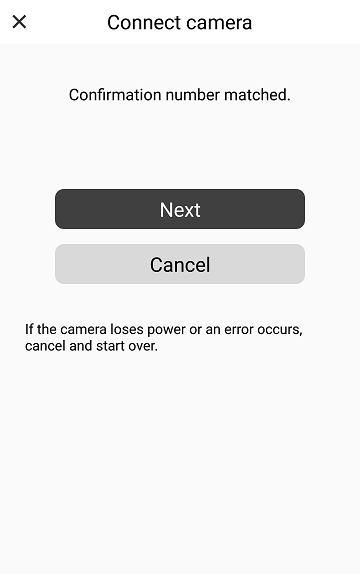1. Displaying the Wi-Fi menu
Press the
 button on the camera to open the Wi-Fi menu.
button on the camera to open the Wi-Fi menu.
2. Select the
 icon
icon
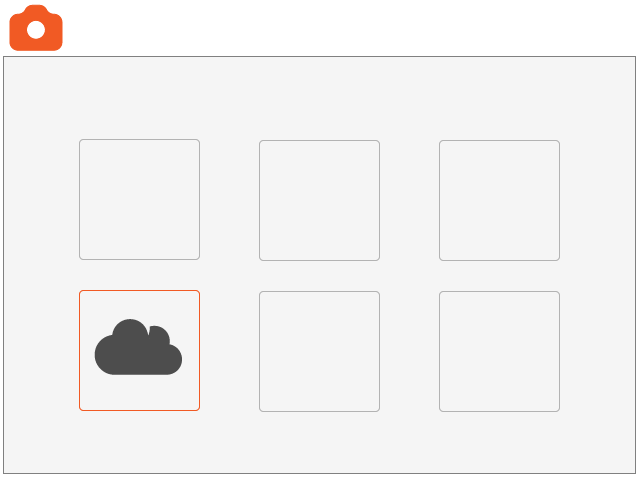
If the
 button is not displayed, switch screens with the
button is not displayed, switch screens with the
 button.
button.
 button.
button.
3. Selecting an authentication code
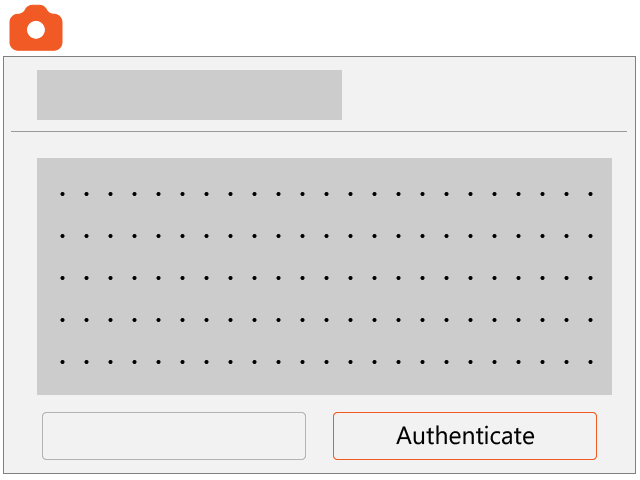
4. Connect to a Wi-Fi access point
Select an access point.
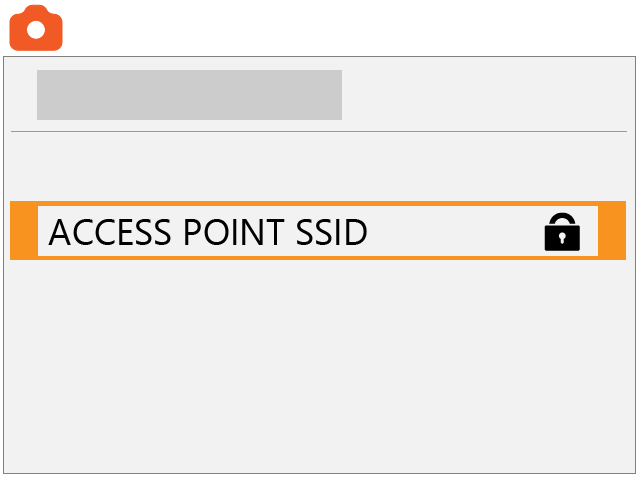
Enter the password for the access point.
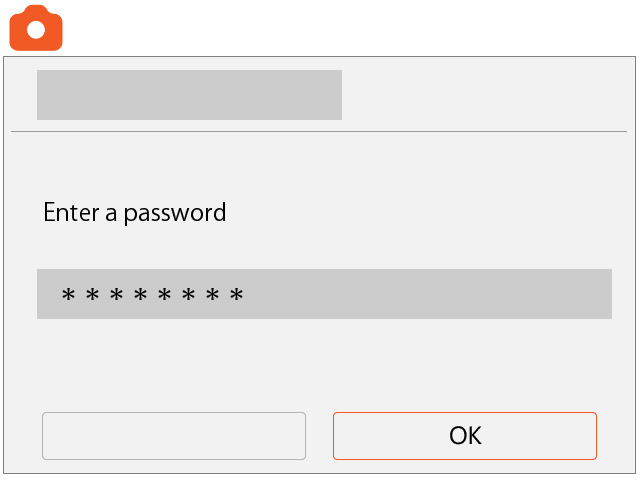
Select [Auto].
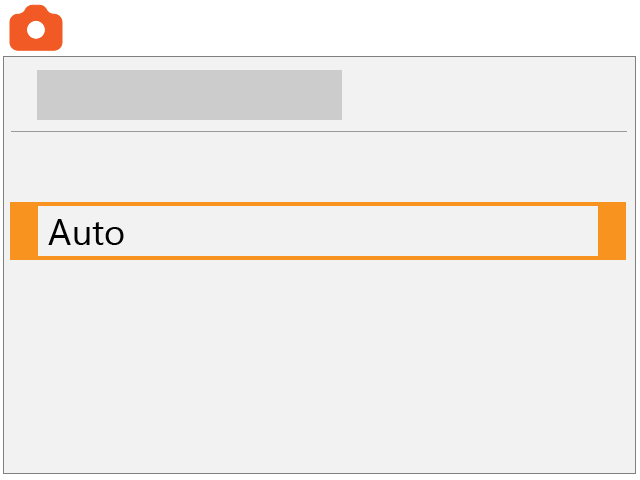
An authentication code will be displayed. The camera screen will return to app (or browser) operations in this state.
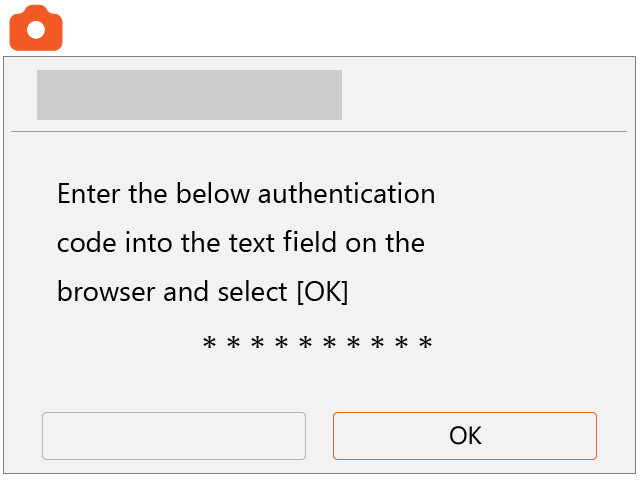
5. Entering the authentication code
Click [Enter authentication code] on the app (or browser) screen.
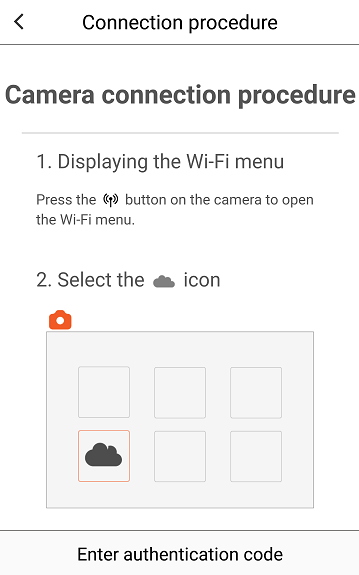
Enter the authentication code that is displayed on your camera screen, and click [Send].
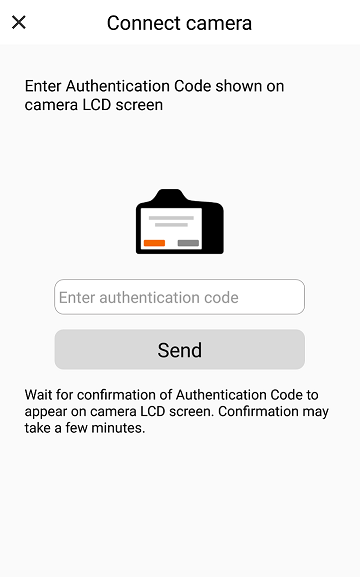
Click [OK] on the camera screen.
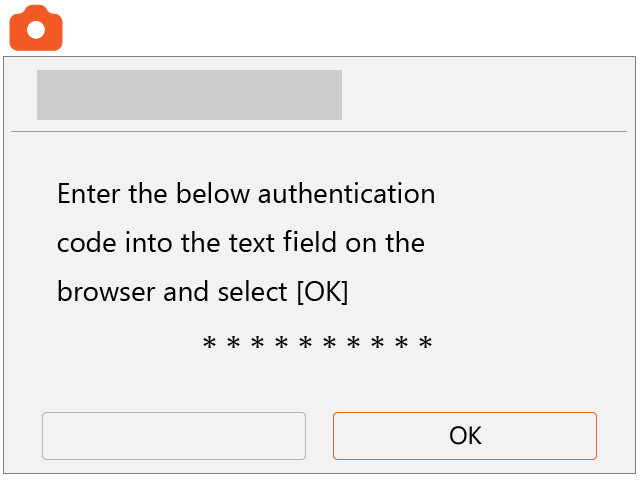
A confirmation number will be displayed on the camera screen.
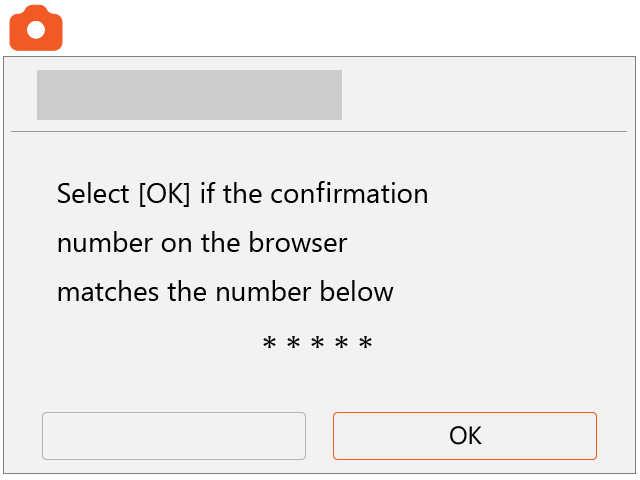
Confirm that the same confirmation number as the one in the app (or browser) is displayed.
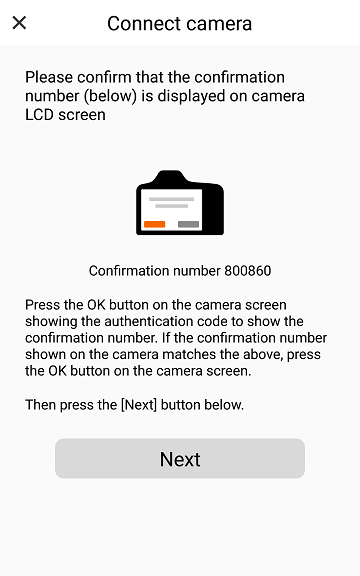
If the confirmation numbers are identical, click [OK] on the camera screen.
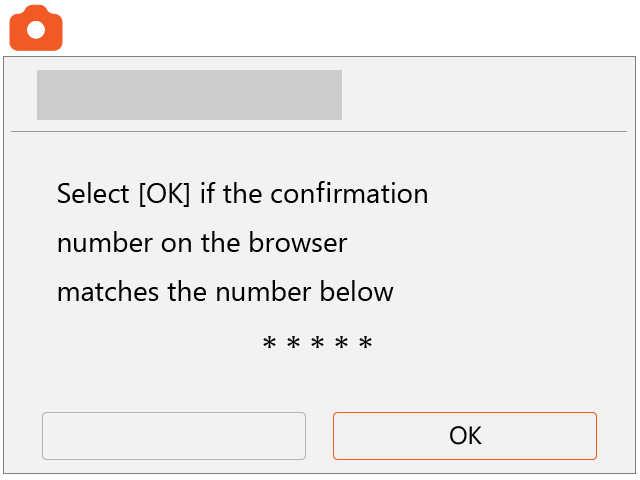
Press [Next] on the app (or browser) screen to complete the connection.