1. Set up the Wi-Fi settings
Press the [MENU] button to open the menu, switch tabs and select [Wi-Fi Settings].
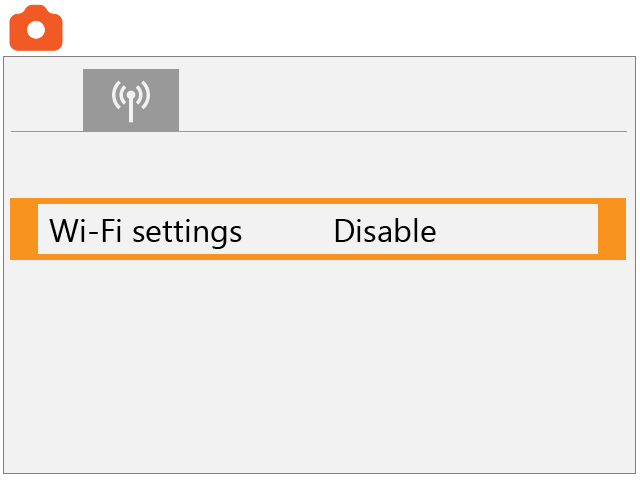
Select [Enable].
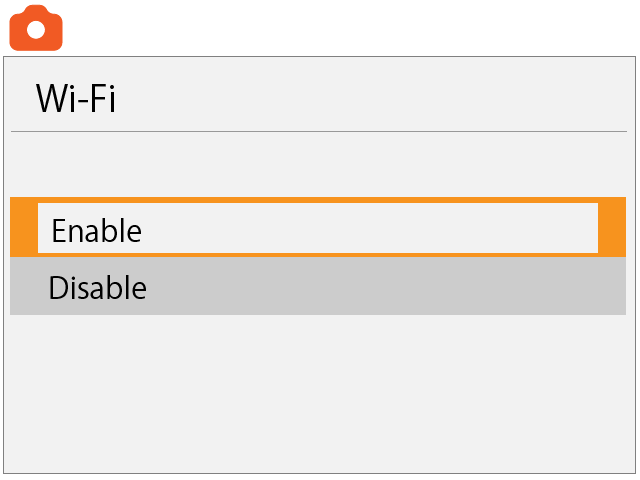
2. Select [Wi-Fi/Bluetooth connection].
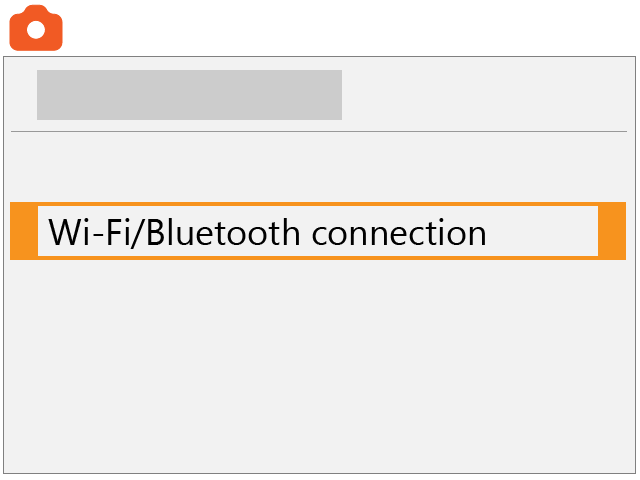
3. Select the
 icon
icon
If the
 button is not displayed, switch screens with the
button is not displayed, switch screens with the
 button.
button.
 button.
button.
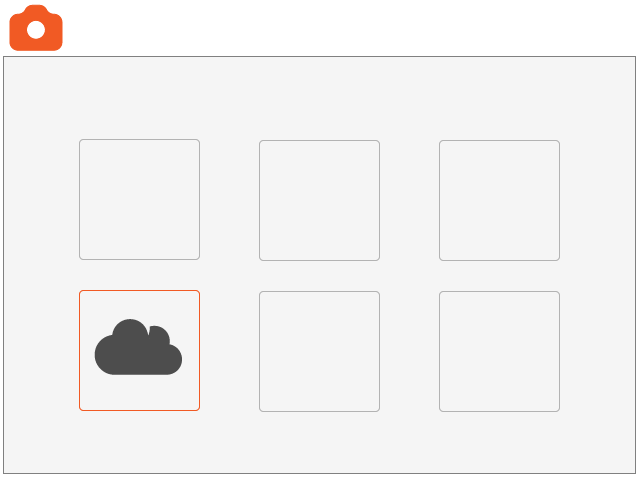
Select [Agree]
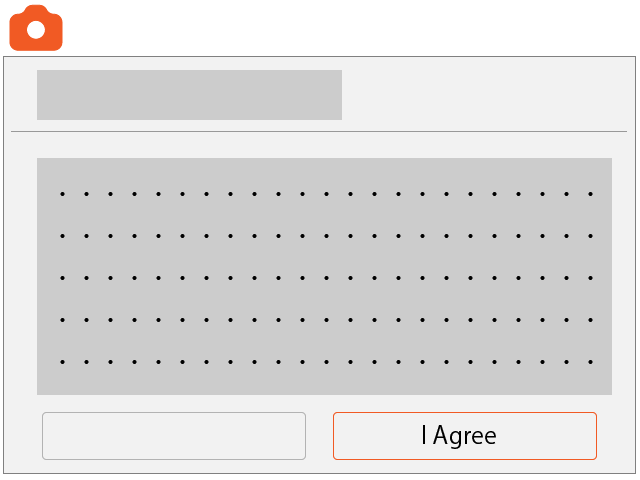
4. Connect to a Wi-Fi access point
Select an access point.
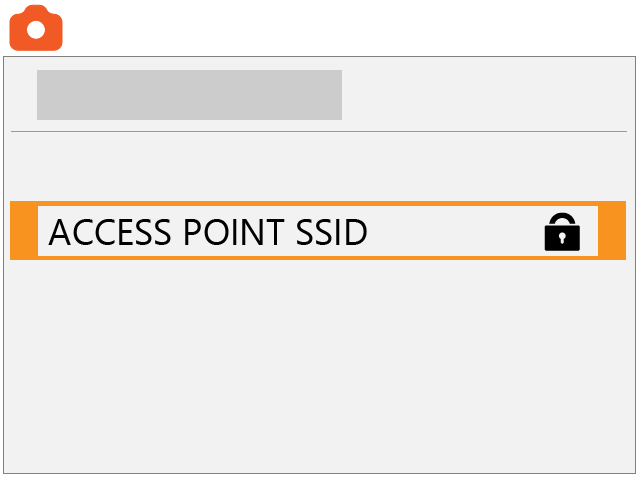
Enter the password for the access point.
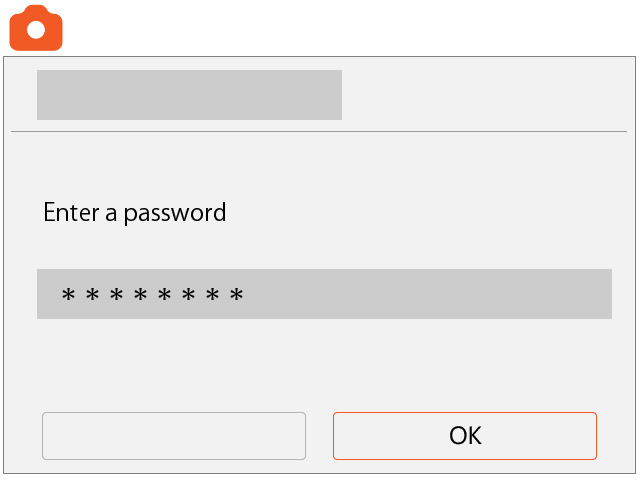
Select [Auto].
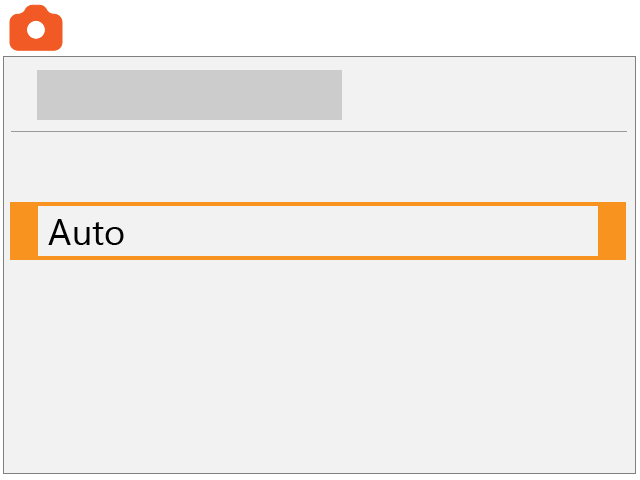
5. Entering an e-mail address
Enter the e-mail address associated with the Canon ID. If you do not have a Canon ID account, enter an email address for registration.
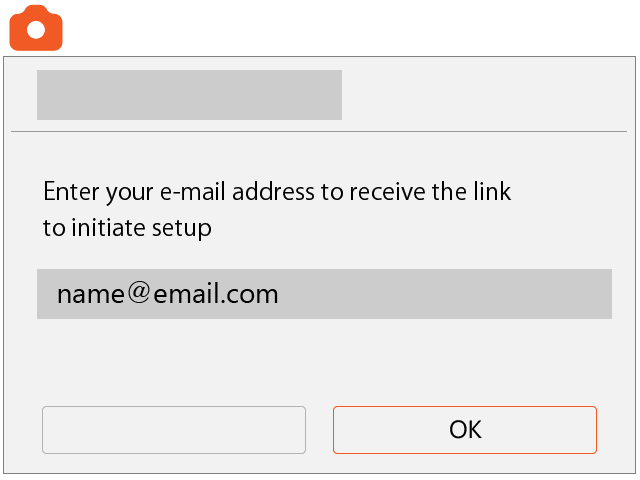
6. Entering the 4-digit number
Enter any 4-digit number you want and select [OK]. The number you enter will be required for Step 8.
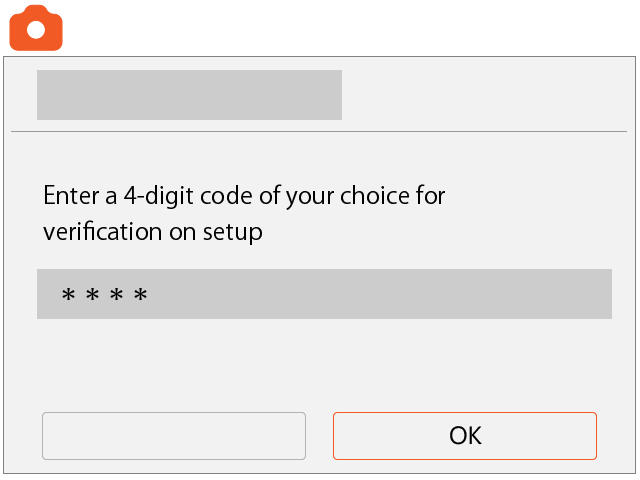
Check the displayed message, and click [OK].
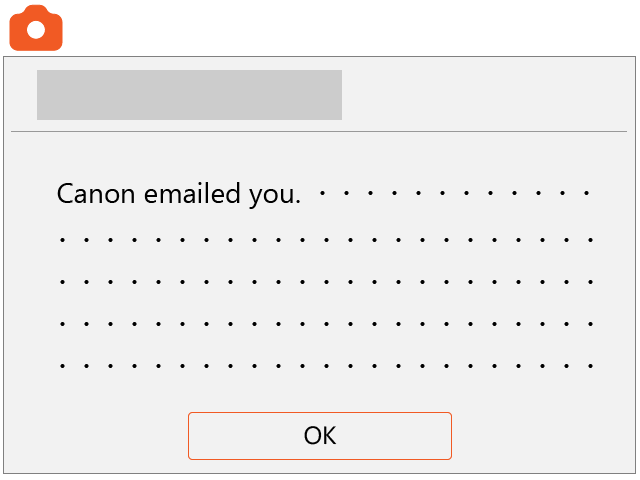
The
 icon will change to the following.
icon will change to the following.
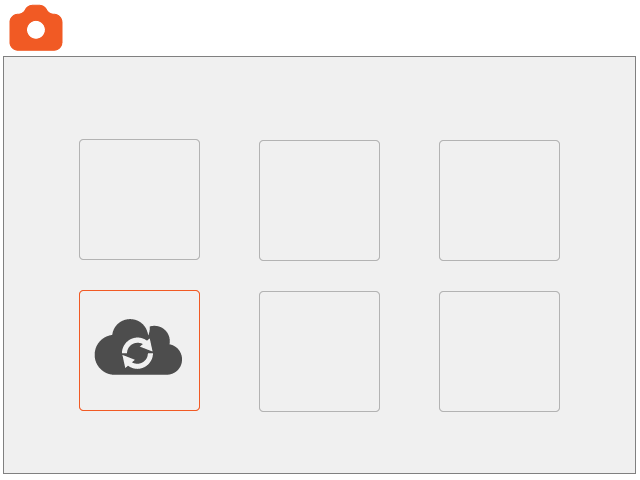
7. Receiving the notification email
A notification email will be sent to the email address you entered in Step 6. Access the URL contained in the email.
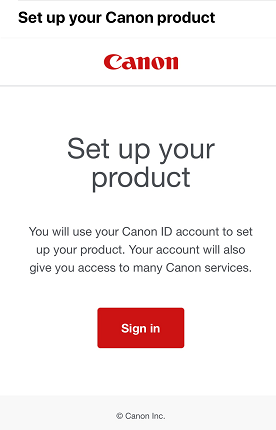
8. Entering the 4-digit number
Enter the 4-digit number you entered in Step 6.
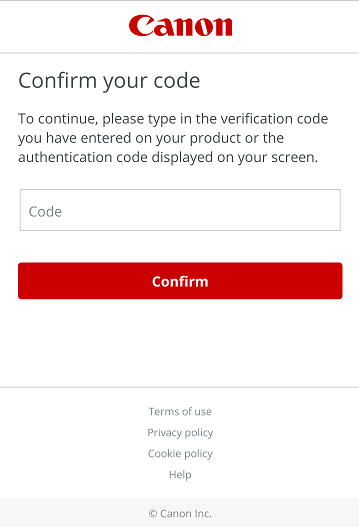
9. Completing the camera connection
Click the
 icon. The connection is complete once the
icon. The connection is complete once the
 icon is displayed.
icon is displayed.
 icon is displayed.
icon is displayed.
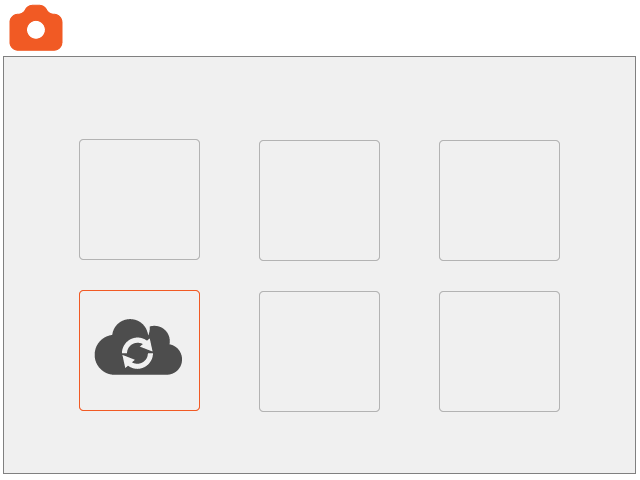
Select [OK].
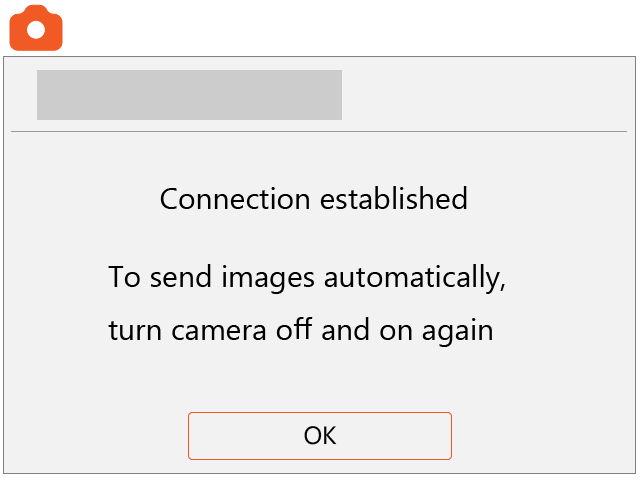
The icon changes to
 .
.
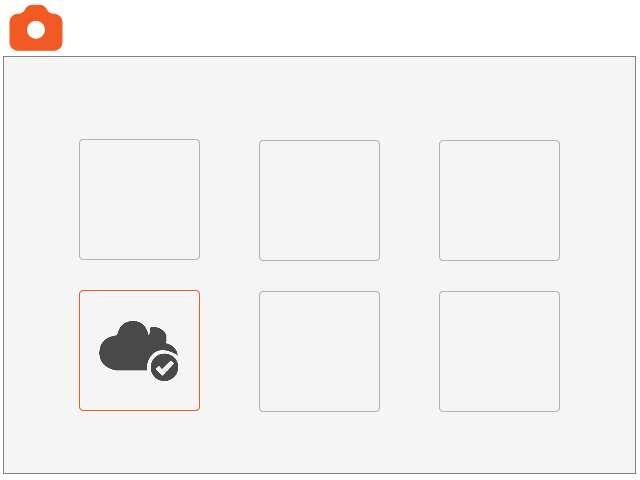
10. Set up automatic sending
Select
 .
.
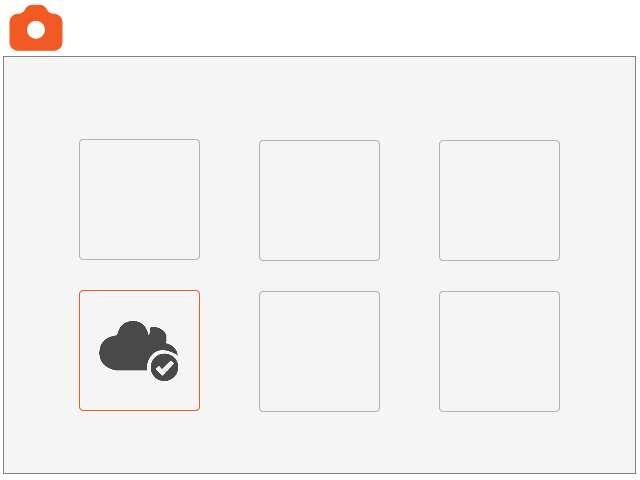
Set [Auto send] to [Enable].
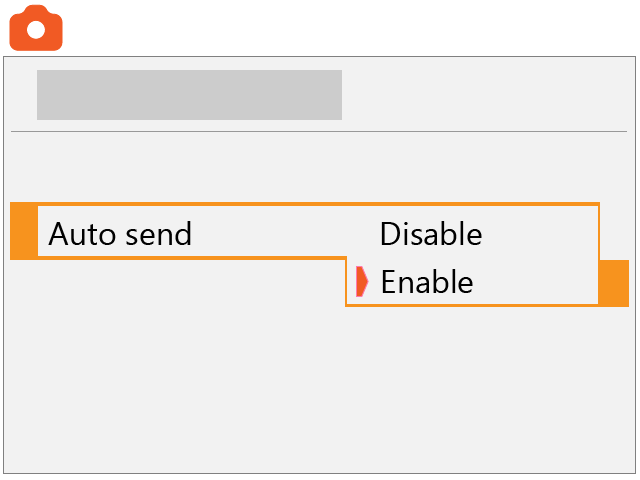
11. Select [Type to send].
Set to [Stills only] or [Stills+movies].
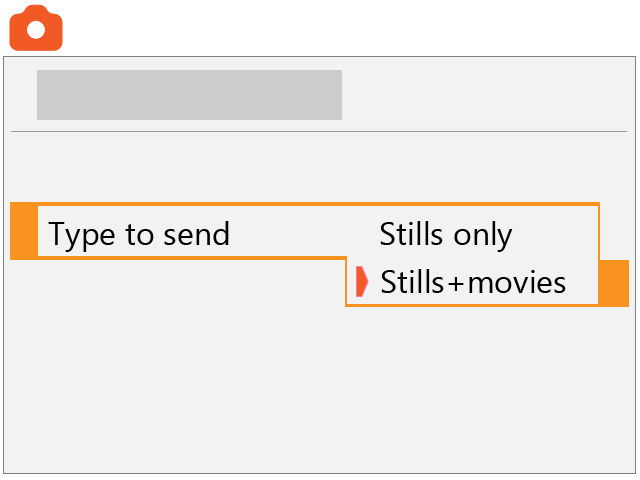
12. Restart the camera.
The images are now sent automatically.