Google Photos
Original images can be sent to your Google Photos account. You can turn on automatic transfer of your images in the settings.
Google Drive
Original images can be sent to your Google Drive account. You can turn on automatic transfer of your images in the settings.
YouTube
Videos can be sent to YouTube.
Adobe Photoshop Lightroom
Images and movies can be sent to your Adobe Photoshop Lightroom account. You can turn on automatic transfer of your images in the settings. A subscription to a plan that includes Adobe Photoshop Lightroom is necessary.
Frame.io
Videos and images can be sent to Frame.io. You can turn on automatic transfer of your images in the settings. Videos and images stored in Frame.io can be seamlessly imported into non-linear editing software such as Adobe Premiere Pro, Adobe After Effects, Final Cut Pro, and DaVinci Resolve.
Click here for more information.
Click here for more information.
Flickr
Original images can be sent to your Flickr account. You can turn on automatic transfer of your images in the settings.
How to connect to each service
Click [+New] in [Cloud service transfer destination] on the menu to open the service connection menu.
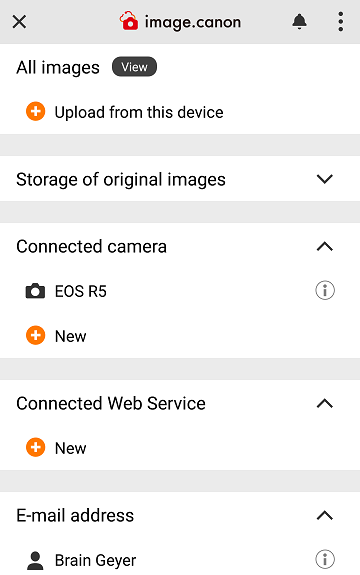
Select the service you want to connect to, to open the settings screen.
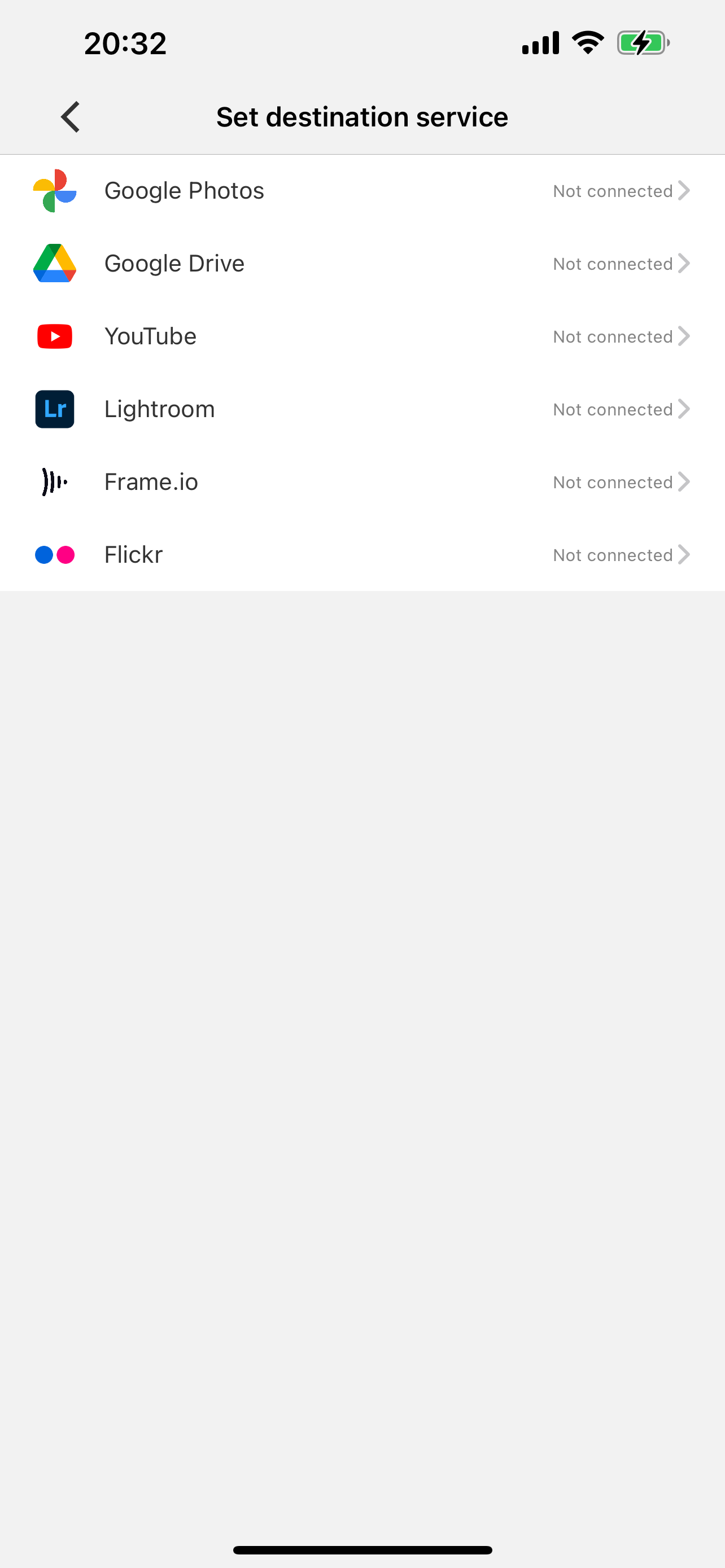
Click [Connect].
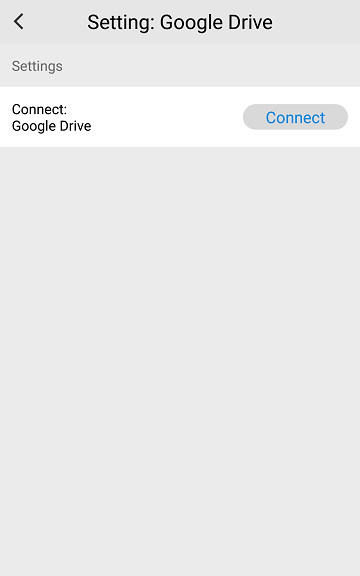
The service's login screen will open. Log into the service and grant access to image.canon.
To connect with Adobe Photoshop Lightroom and Frame.io, you will have to be a member of each service's membership plan. Click the button below to see how to join the membership and complete the process of connecting to image.canon.
Automatic transfer settings
Enable the function for automatically transferring images that have been uploaded from the camera to image.canon to Google Photos, Google Drive, Adobe Photoshop Lightroom, Frame.io and Flickr. Click [i] for the target service in [Cloud service transfer destination] in the menu to open the service settings screen.
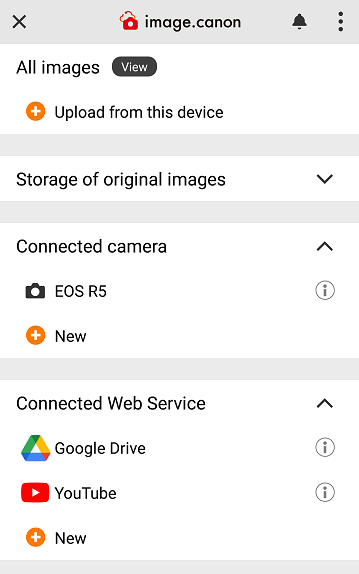
You can set automatic transfer of still images and movies. Only still images can be transferred to Google Photos.
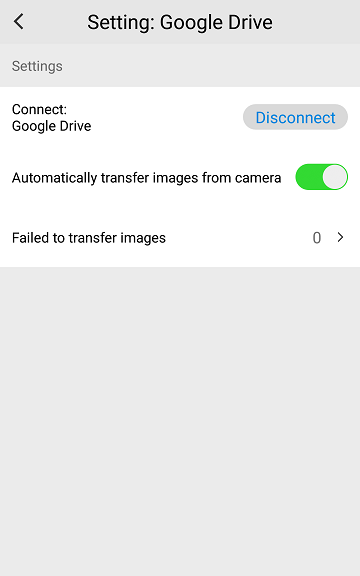
Set a sorting rule for the automatic transferring of still images
For customers for whom sorting rules are not set
Create sorting rules in advance. See Here
For customers who have already created sorting rules
If you click [Do not apply] in [Still image sorting rules] it will open the [Setting a sorting rule] screen.
Create sorting rules in advance. See Here
For customers who have already created sorting rules
If you click [Do not apply] in [Still image sorting rules] it will open the [Setting a sorting rule] screen.
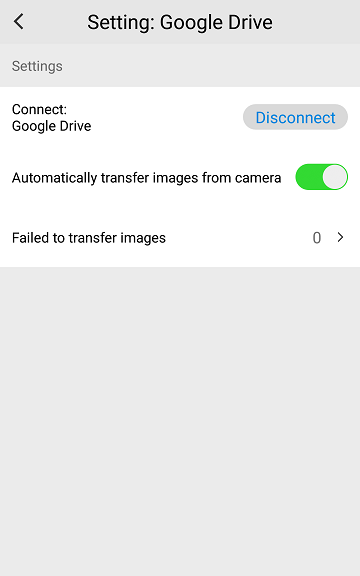
Choose [Apply a sorting rule] and select the created sorting rules from among these.You can transfer only the images matching the sorting rules.If you want to also transfer the images not matching the sorting rules, choose [Image outside the rules].Click the [OK] button to complete setting a sorting rule.
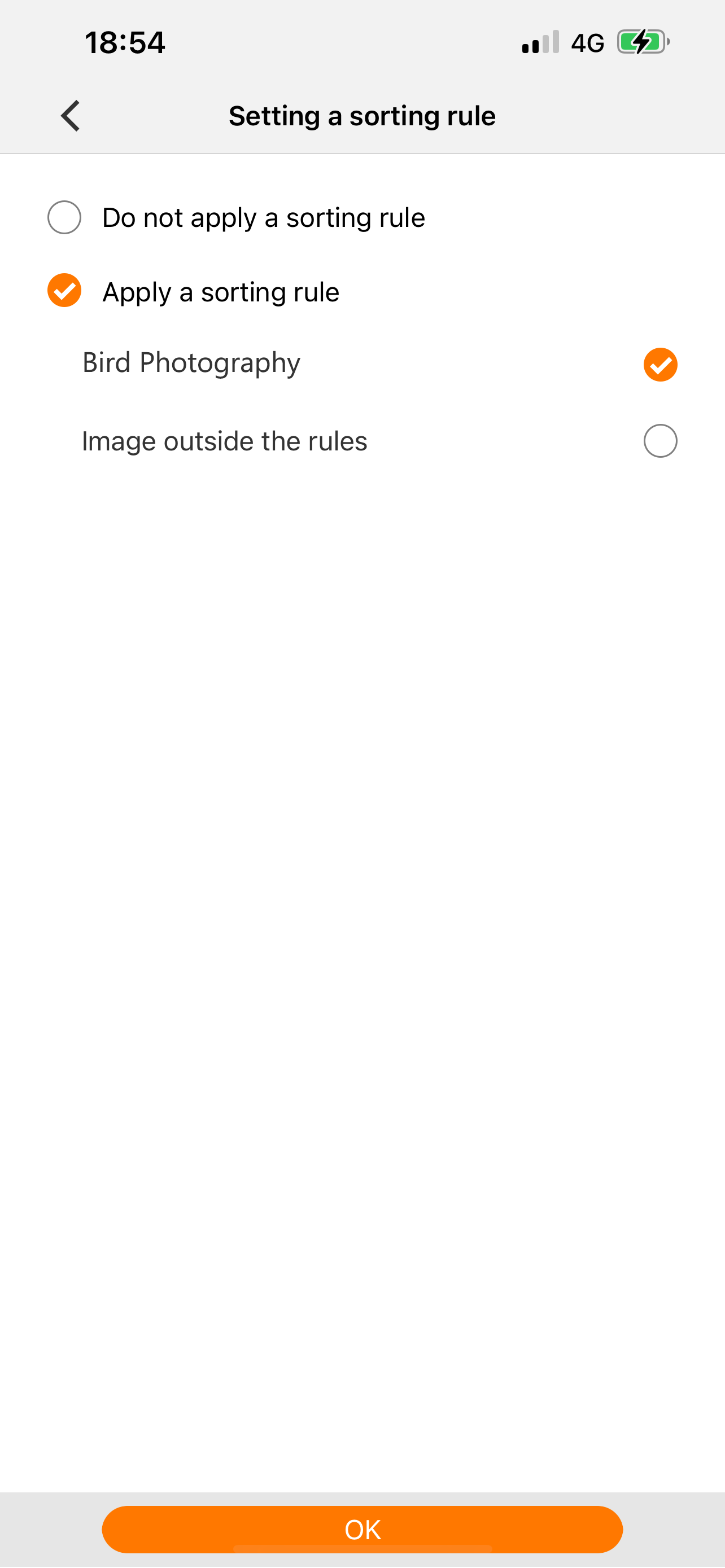
Transferring of the sorted rules differs for Connected Web Service.
[Connected Web Service]
Google Photos, Google Drive, Frame.io and Flickr
[Method of transferring]
Images are transferred separately to folders with sorting rule names and the folder for [Image outside the rules].Images matching the sorting rules are saved in the folders with sorting rule names.Images that do not match any of the sorting rules will be saved in the [Image outside the rules] folder.
[Connected Web Service]
Adobe Photoshop Lightroom
[Method of transferring]
Transfer only images.
Google Photos, Google Drive, Frame.io and Flickr
[Method of transferring]
Images are transferred separately to folders with sorting rule names and the folder for [Image outside the rules].Images matching the sorting rules are saved in the folders with sorting rule names.Images that do not match any of the sorting rules will be saved in the [Image outside the rules] folder.
[Connected Web Service]
Adobe Photoshop Lightroom
[Method of transferring]
Transfer only images.
Set main movie and proxy movie for automatic movie transferring
Click the [Main movie and proxy movie] in [Movie to be transferred] to open the [Movie to be transferred] screen.Google Photos is not supported.Proxy video can only be used on supported models.
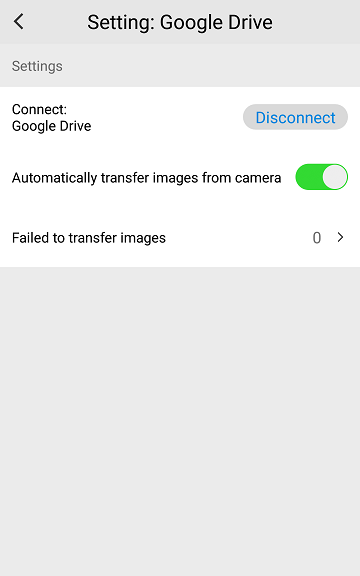
Choose the movies to be transferred.
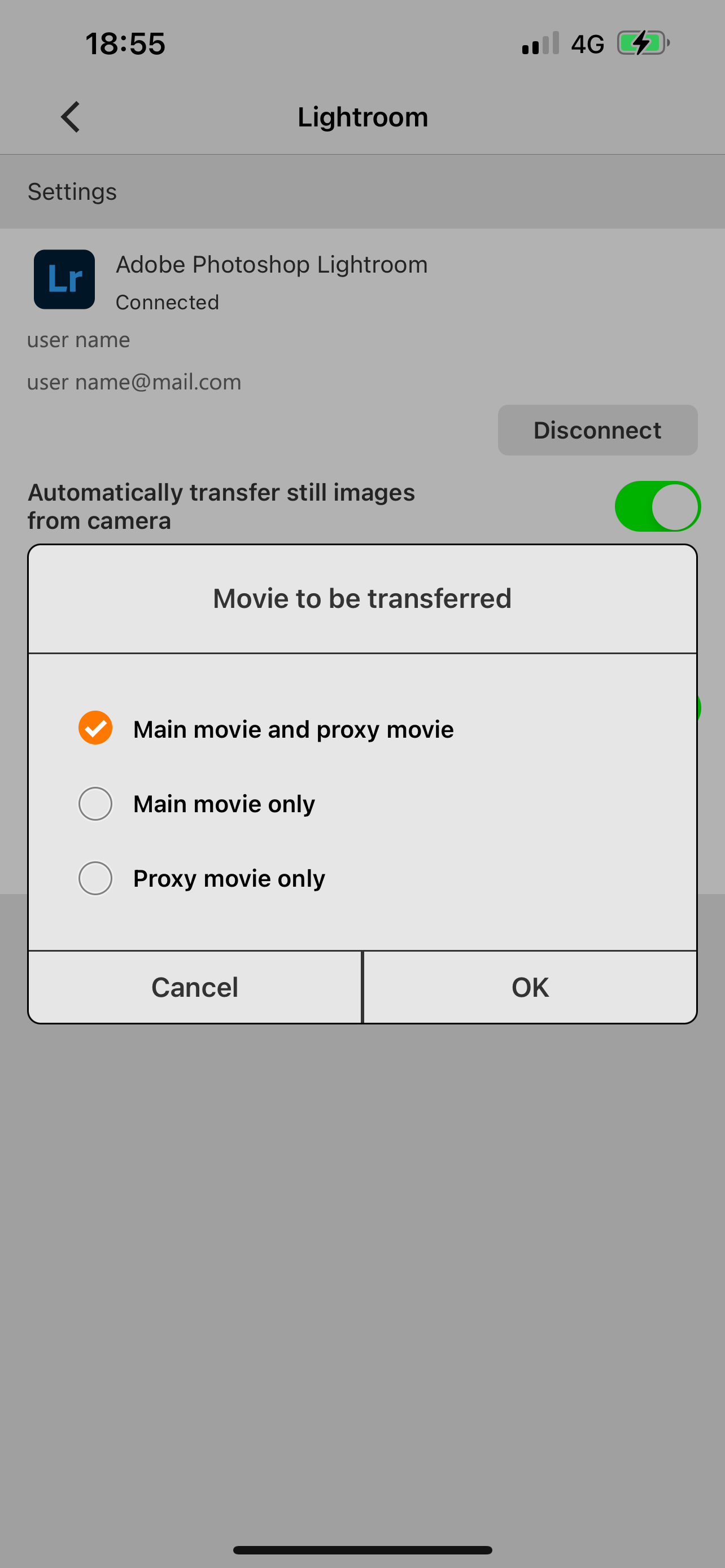
Selecting images and sending them to the service
Click [Send to service] on the toolbar at the bottom of the image list screen.
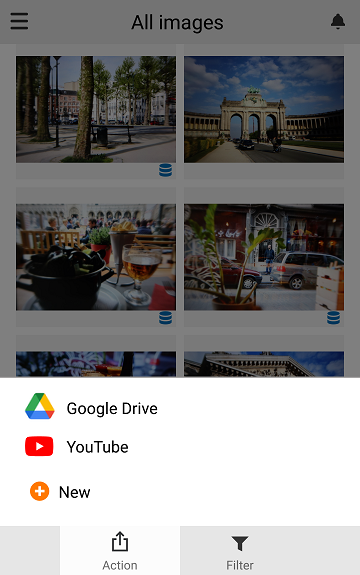
Select the images you want to transfer, and click [Transfer].
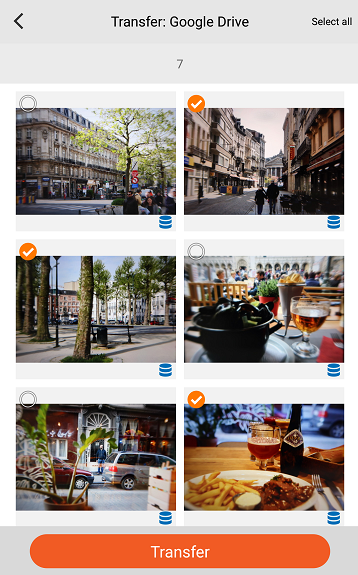
* Google Drive, Google Photos, Google One and YouTube are trademarks of Google LLC..
* Adobe, Photoshop, Lightroom, Premiere Pro, Frame.io and logos of these services are either registered trademarks or trademarks of Adobe in the United States and/or other countries.
* Wi-Fi® is a registered trademark of the Wi-Fi Alliance.
* Other company names, products and services mentioned are trademarks or registered trademarks of their respective owners.
* Adobe, Photoshop, Lightroom, Premiere Pro, Frame.io and logos of these services are either registered trademarks or trademarks of Adobe in the United States and/or other countries.
* Wi-Fi® is a registered trademark of the Wi-Fi Alliance.
* Other company names, products and services mentioned are trademarks or registered trademarks of their respective owners.