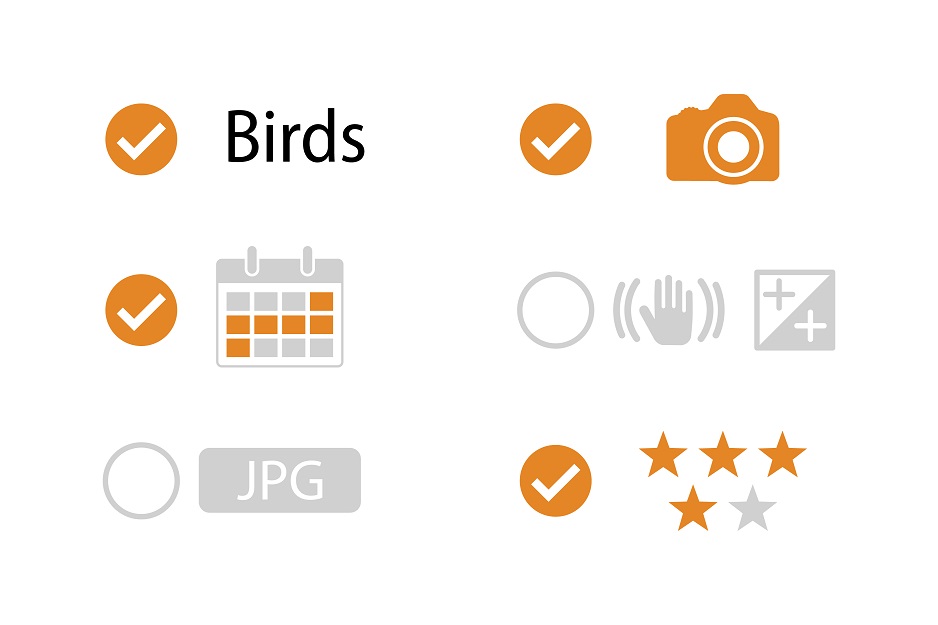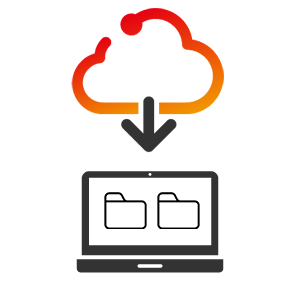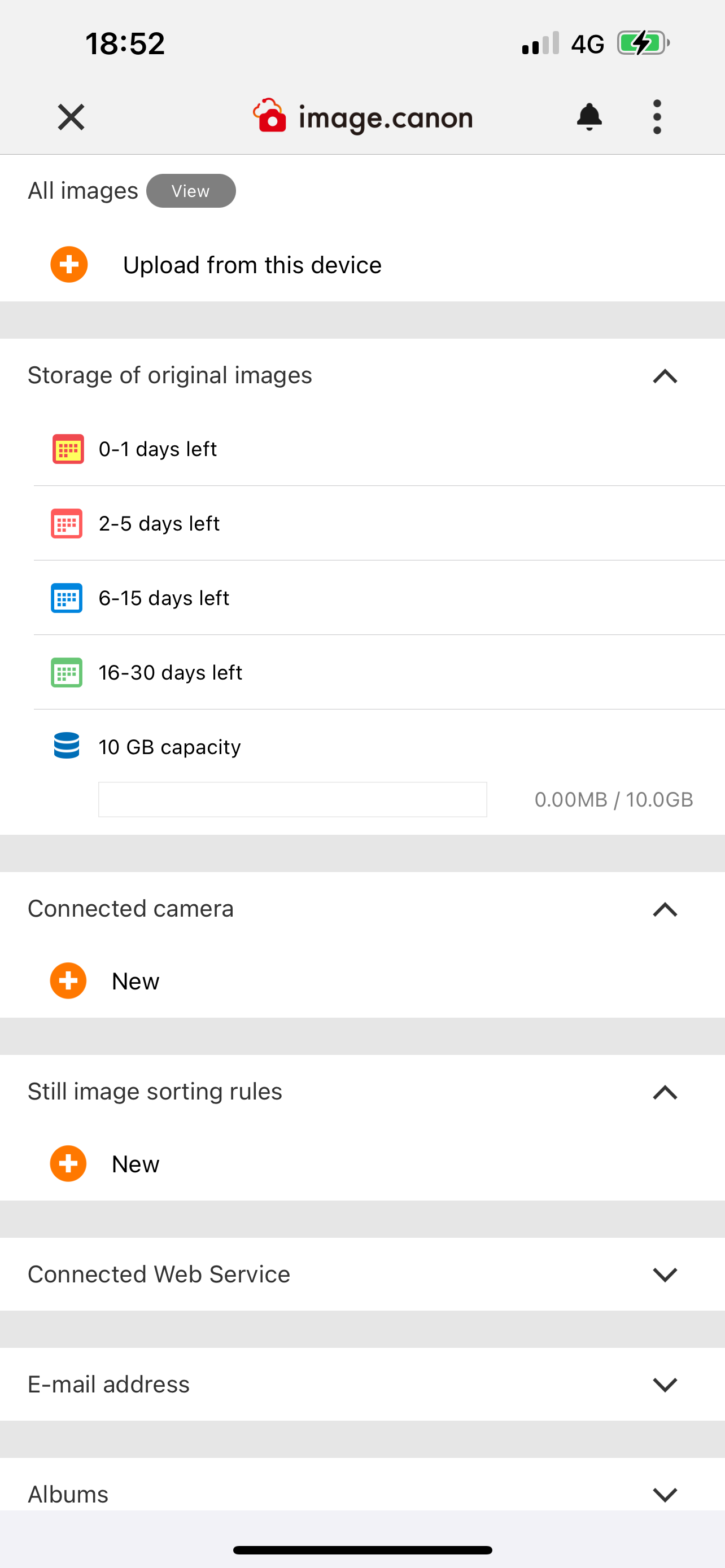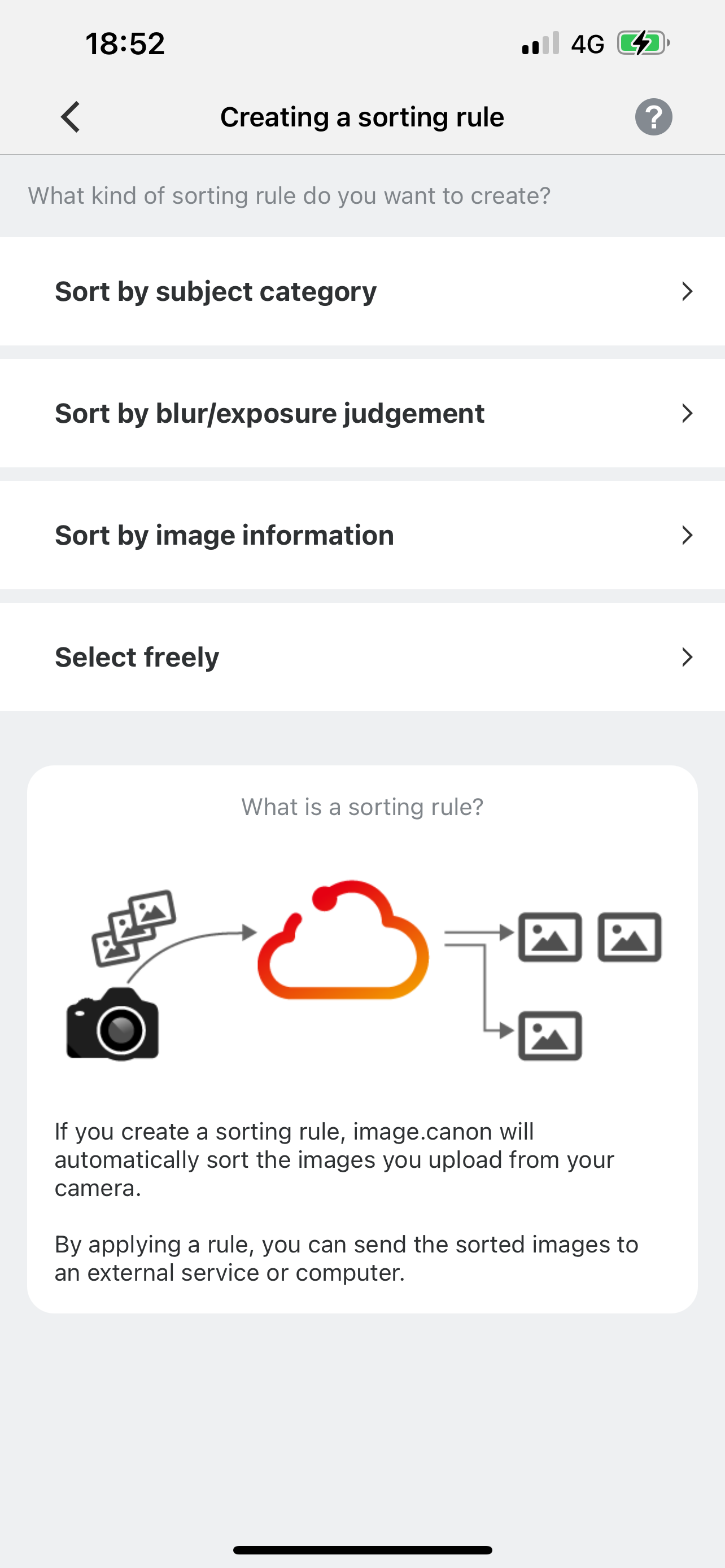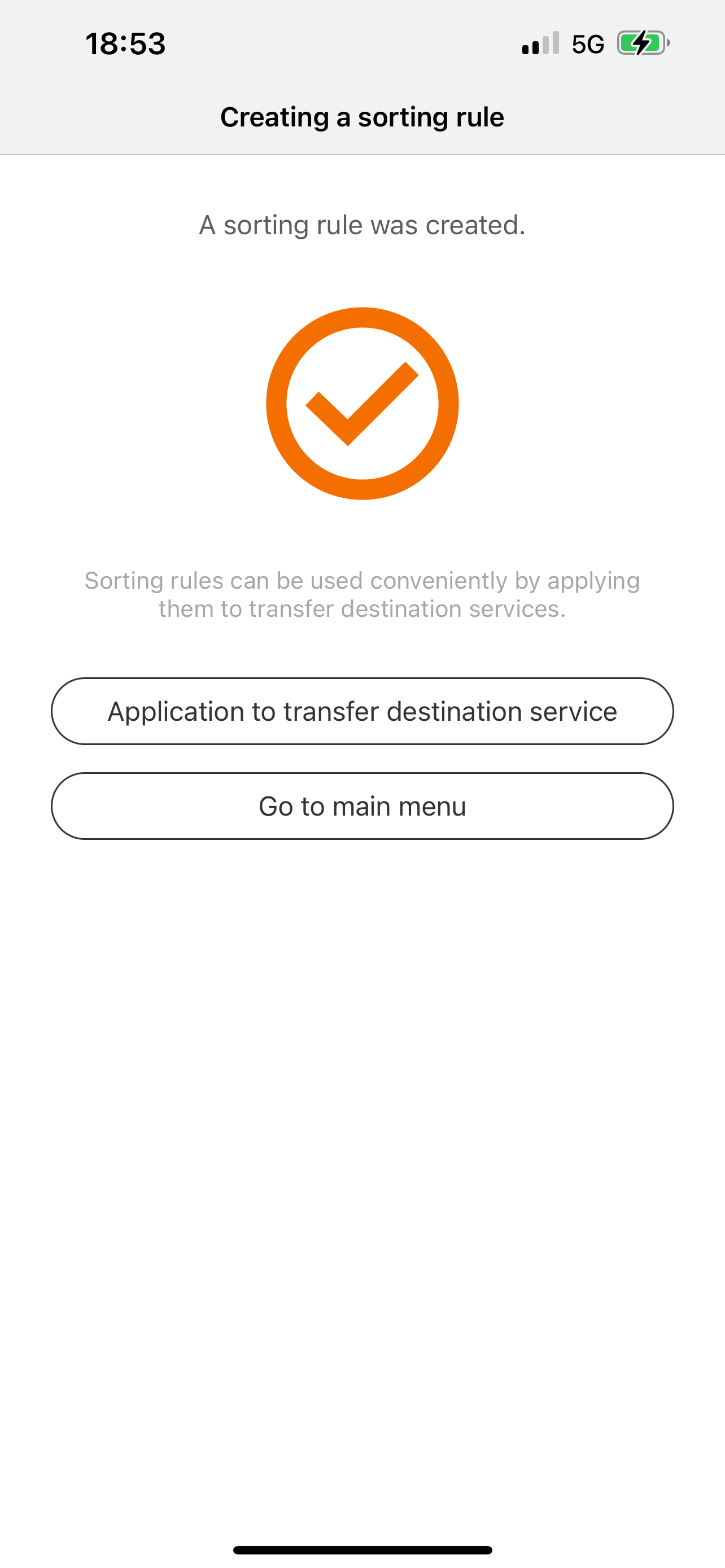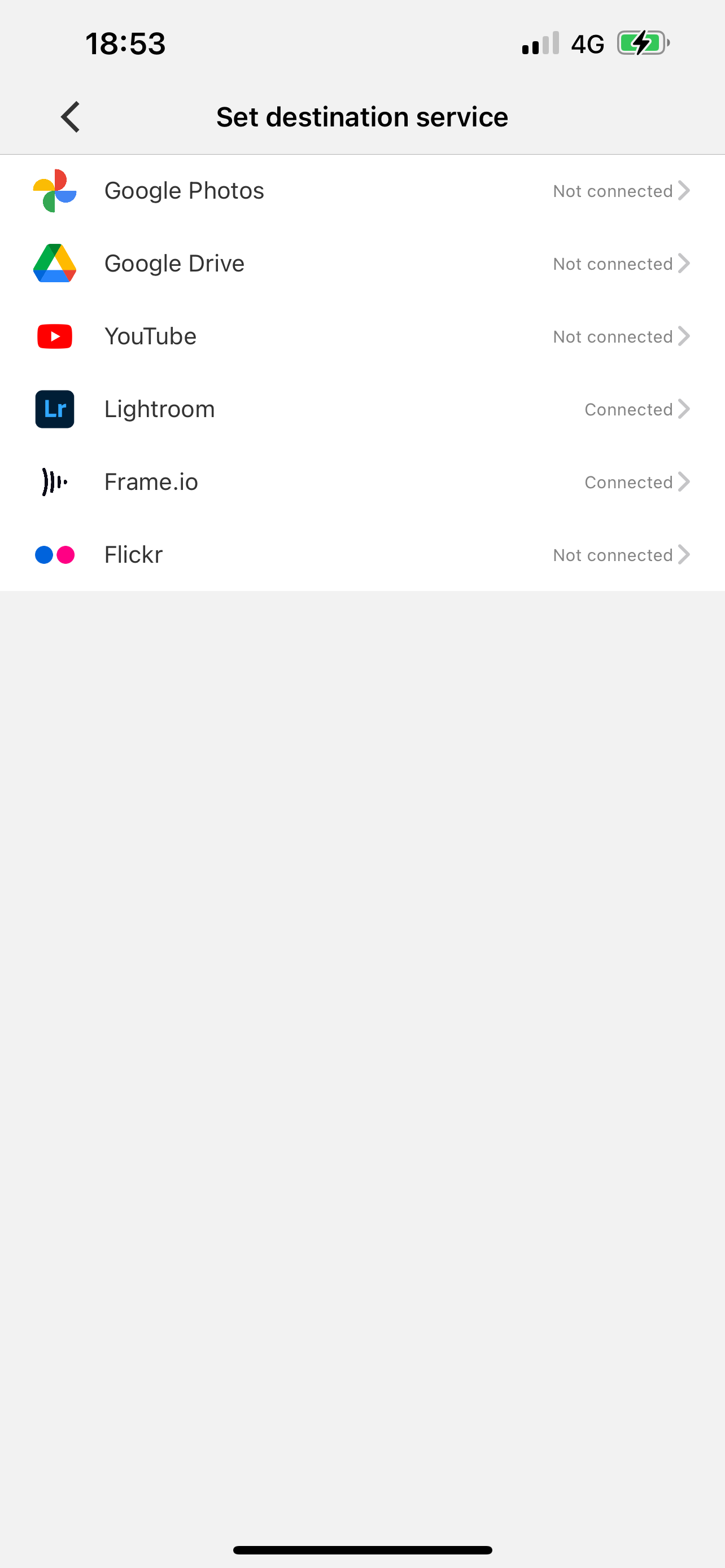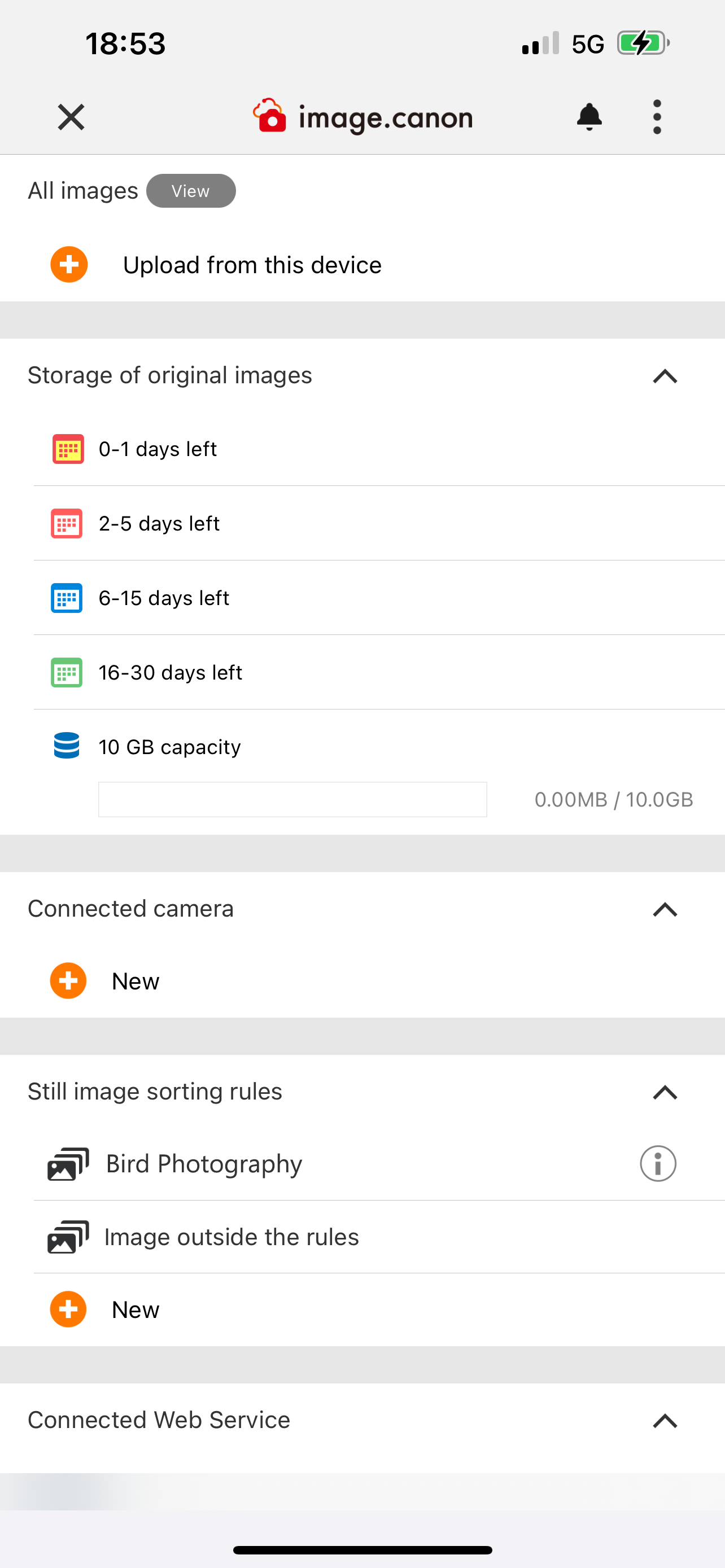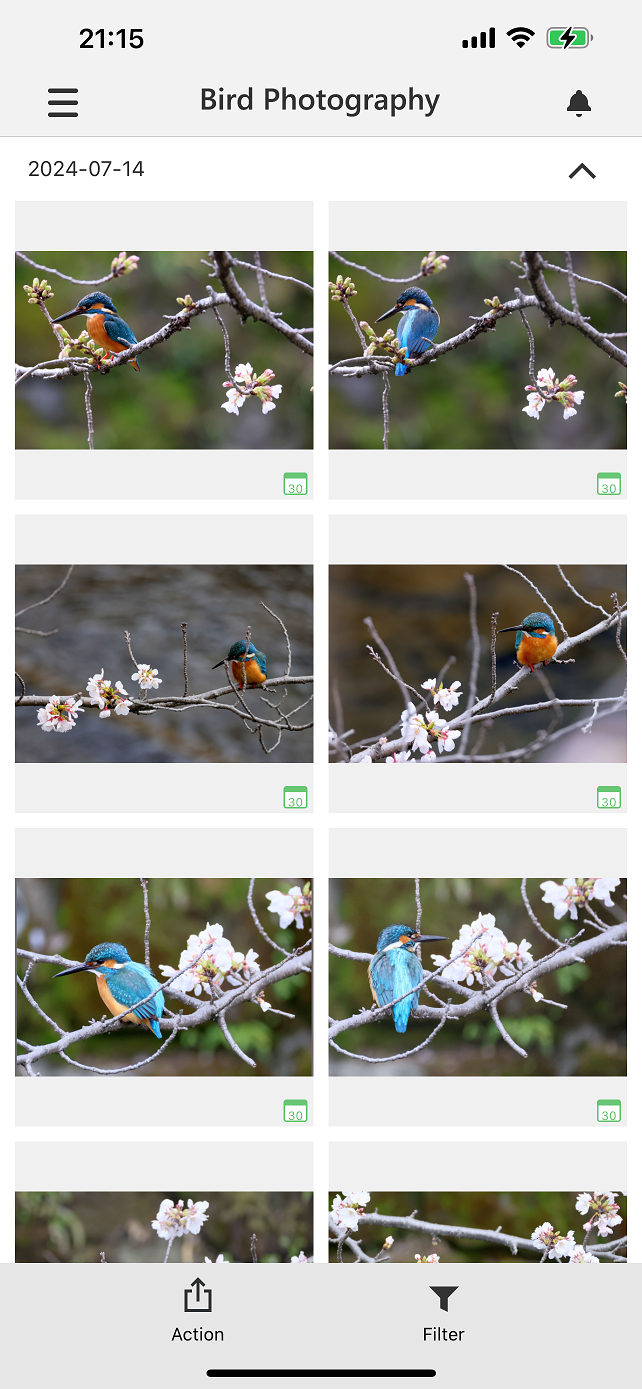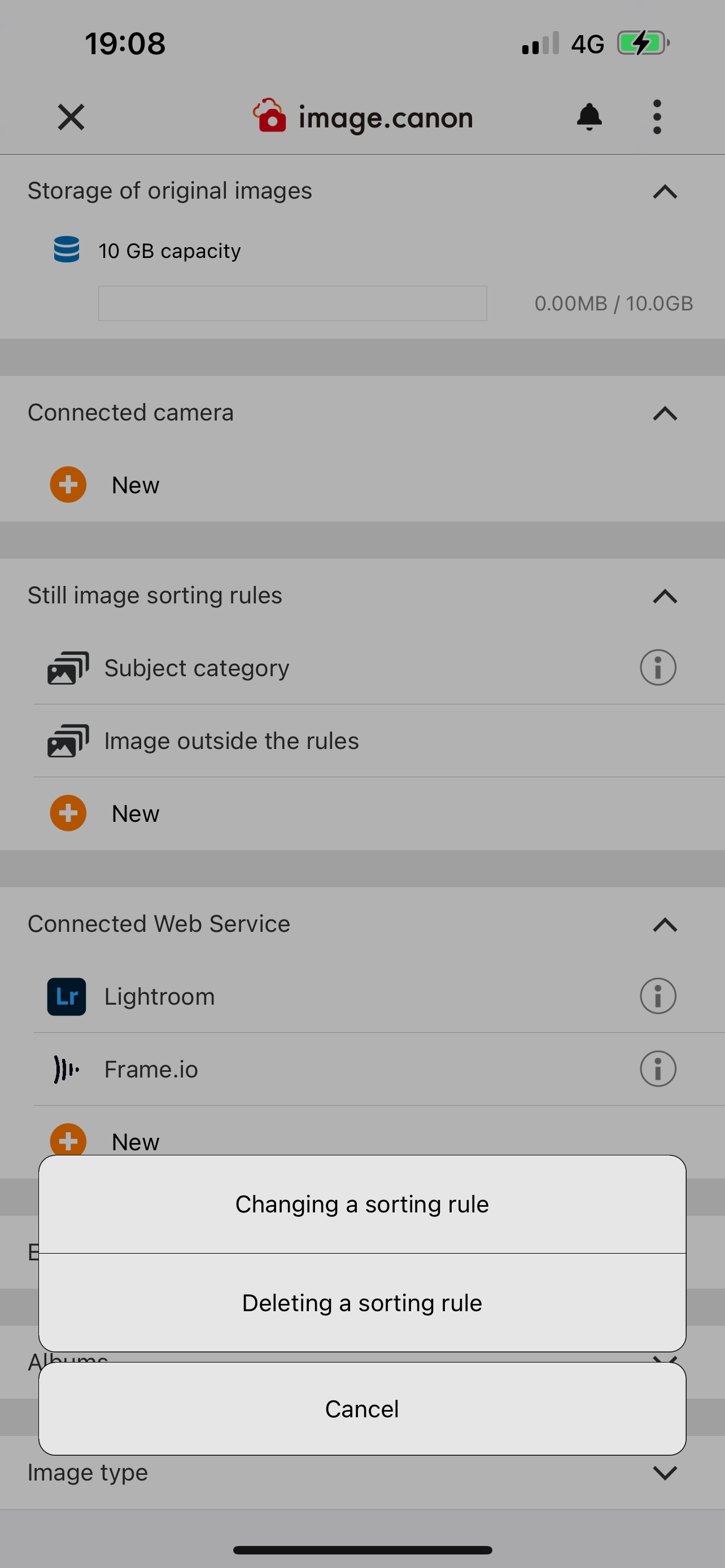Customize Sorting Rules for Your Uploaded Images
Sorting by faces
Images can be automatically sorted based on pre-registered faces. You can reduce the effort and time needed to find the main person at events with multiple participants.
*This feature is not available in North and South American countries.
*This feature is not available in North and South American countries.
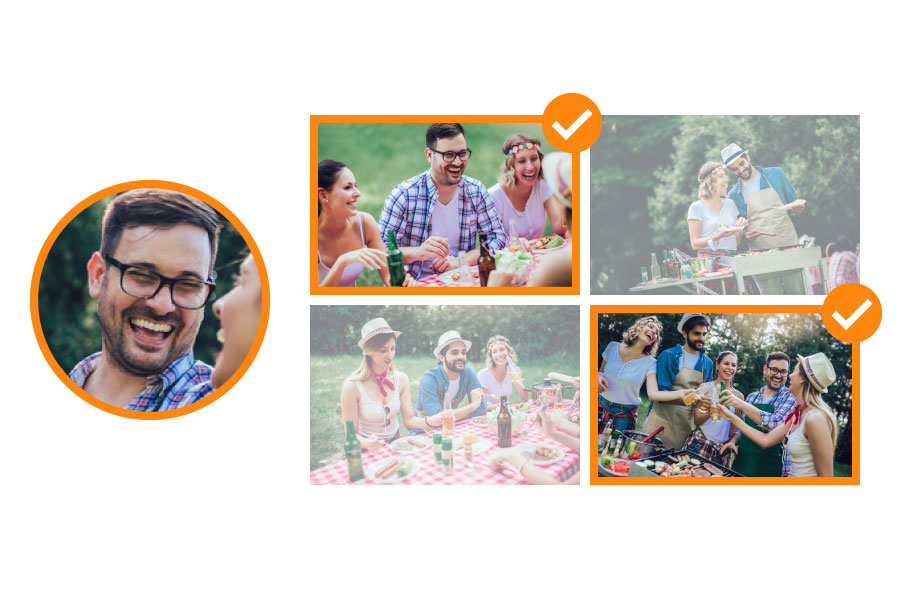
Sorting by face sharpness
Images can be automatically sorted based on whether the area around the person's face is properly focused or slightly out of focus.

Sorting by closed eye detection
Images of faces with both eyes closed can be automatically sorted.
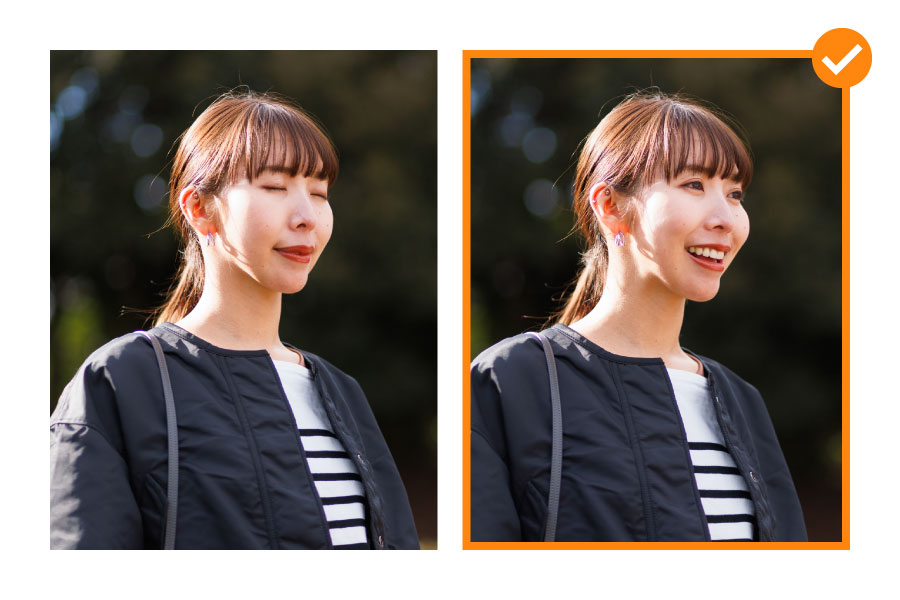
Sorting by smile detection
Images can be automatically sorted into those with smiles and those without.

Sorting by Image Quality
Blur and out-of-focus detection: Automatically sort images that are not in focus anywhere in the image due to shaking of the hand or other factors.Exposure detection: Automatically sort images based on their exposure levels, identifying well-exposed and poorly exposed images.Blur and out-of-focus detection and Exposure detection can be set independently.

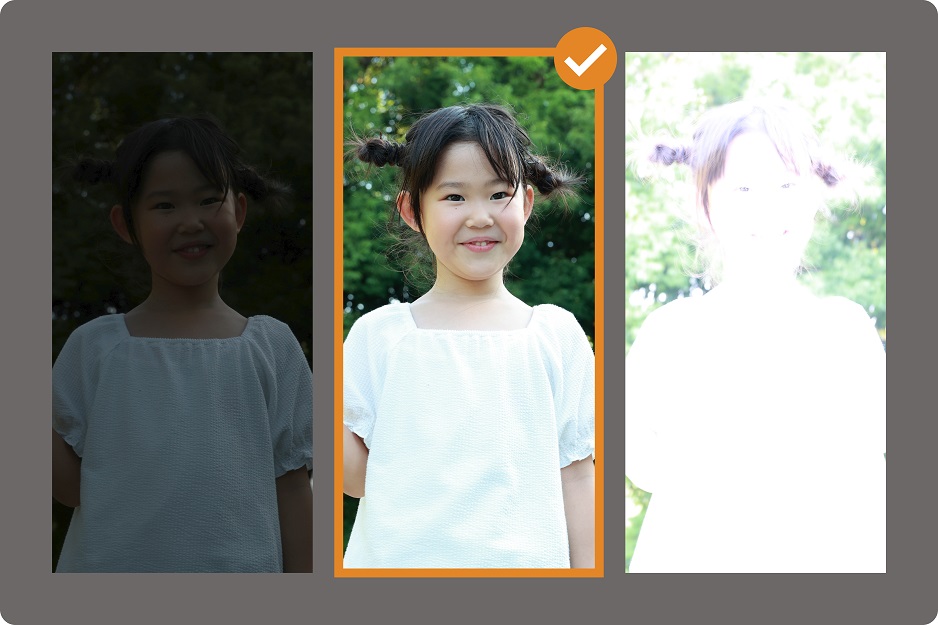
Sorting by Subject Category
Automatically sort images according to 17 typical categories such as dogs, cats, trains and night views.You can specify multiple categories for sorting.
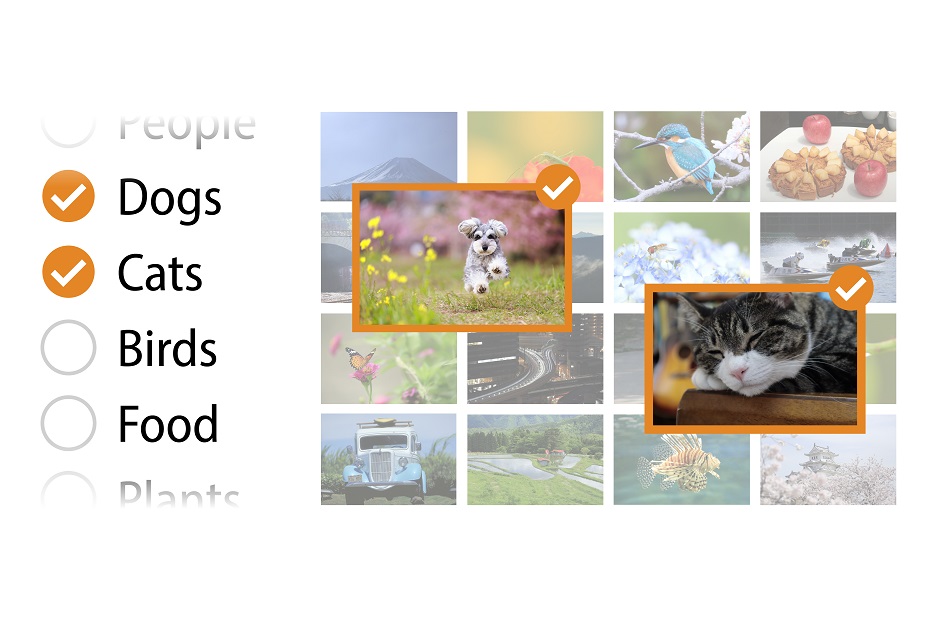
Sorting by Image Information
Sort images by shooting date, shooting camera, image type (JPEG, HEIF, RAW), and ratings set by the camera.
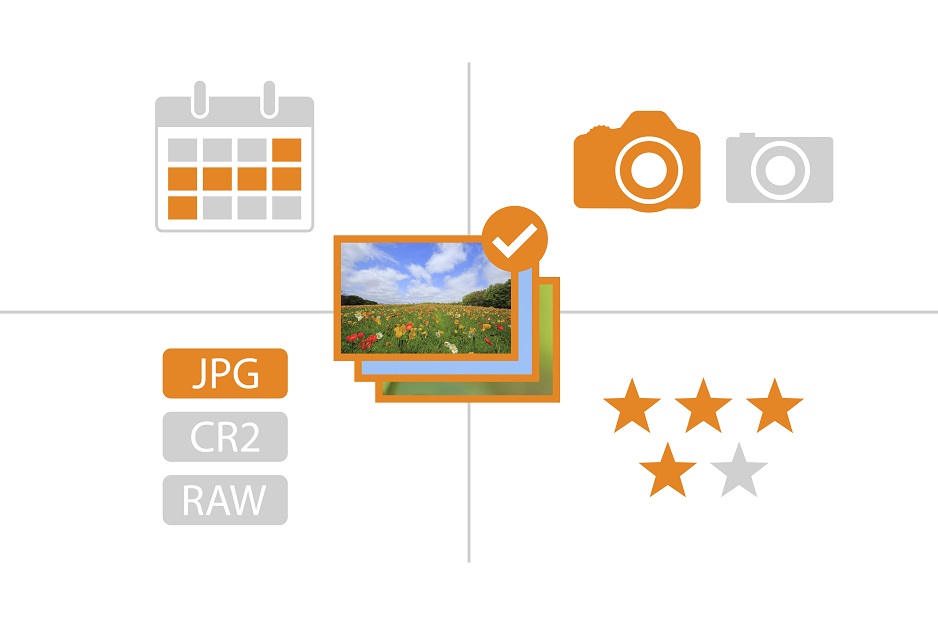
Combine Sorting Conditions
Freely select various sorting conditions, including:
- Blur and out-of-focus detection for whole image
- Exposure detection
- Subject category
- Shooting camera
- Image type(JPEG、HEIF、RAW)
- Camera ratings
- Shooting date
- Blur and out-of-focus detection for whole image
- Exposure detection
- Subject category
- Shooting camera
- Image type(JPEG、HEIF、RAW)
- Camera ratings
- Shooting date